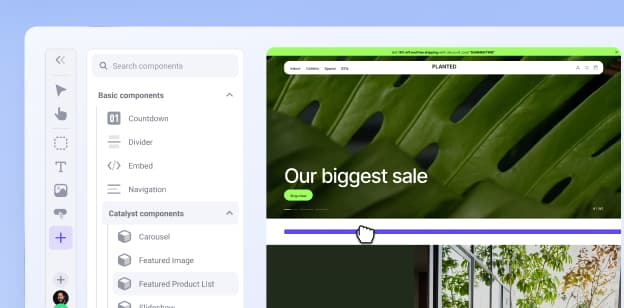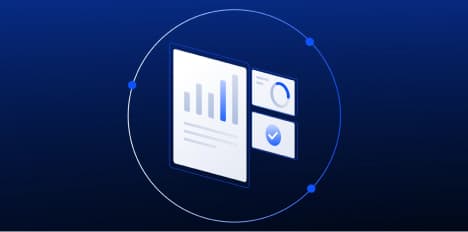Customize Your B2B Buyer Portal with Translation Settings


Customize Your B2B Buyer Portal with Translation Settings
Get The Print Version
Tired of scrolling? Download a PDF version for easier offline reading and sharing with coworkers.
A link to download the PDF will arrive in your inbox shortly.
Users of the B2B Edition Buyer Portal experience can now use Translation settings to edit any text string in the Buyer Portal.
Why did we do this?

When we first introduced the Buyer Portal experience, it included settings for editing the text of storefront buttons, account registration fields, and the login page.
However, the text in other areas of the storefront Buyer Portal could not be updated.
With B2B Edition’s Translation settings, you can now customize all text strings in the Buyer Portal. This allows you to rephrase the Buyer Portal to fit your business needs, translate it to your region’s language, or create a unique buyer experience for each of your storefronts.
Getting started with translation settings
Translation settings are only available in B2B Edition stores using the Buyer Portal experience.
If you are currently using the legacy storefront experience, see our previous product blog post to learn how you can request the Buyer Portal in your store.
To access global Translation settings, navigate to Settings › Translation in the B2B Edition dashboard and download the CSV template. If you want to edit Buyer Portal text in a specific storefront, go to the Storefronts area and click on that storefront to download the CSV template specific to the storefront.

In the CSV, enter your custom values next to the corresponding default text. When you’re ready, upload the file on the Translation settings page, preview your changes, and publish them to the Buyer Portal.

The final word
To learn more about the requirements and steps for adjusting text in the Buyer Portal, see B2B Edition Settings in the Knowledge Base.
Fine-tune your B2B buyer experience by using Translation settings today!